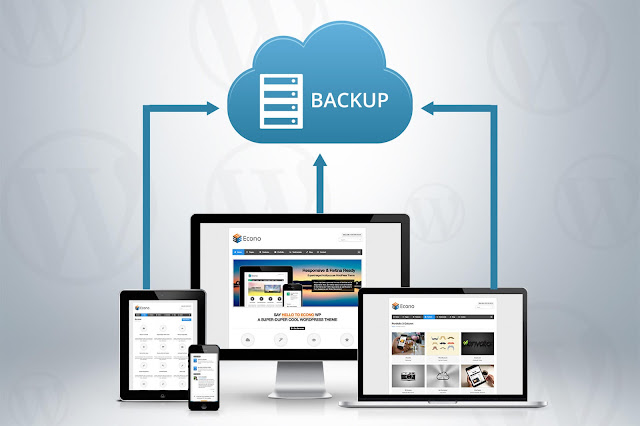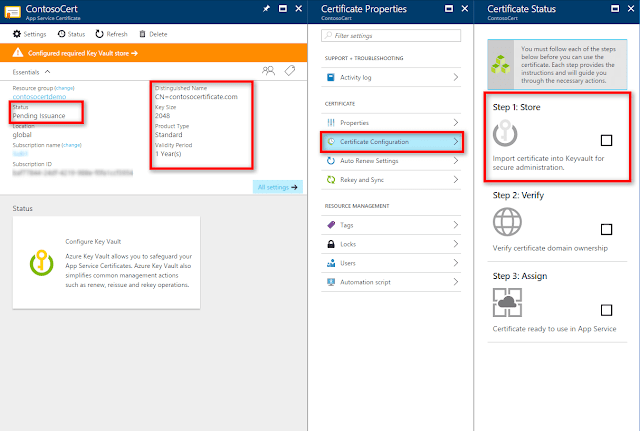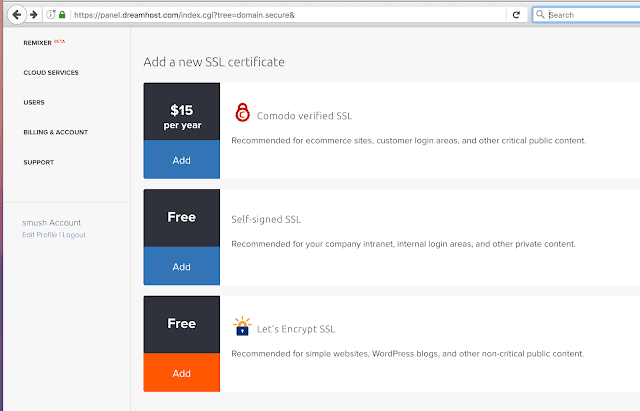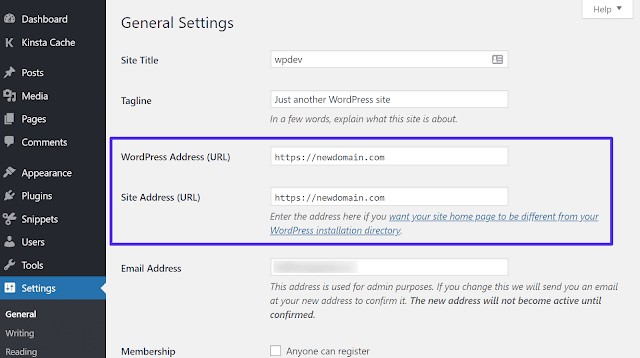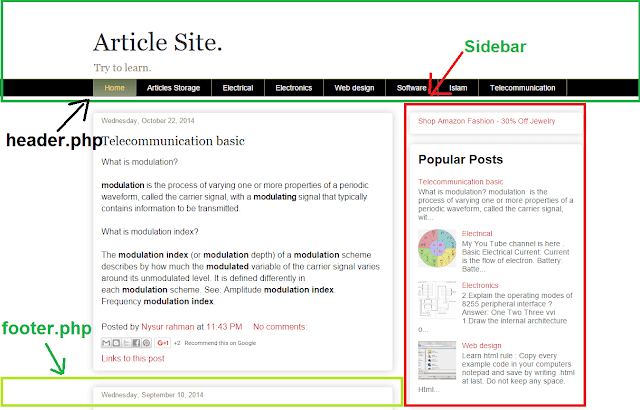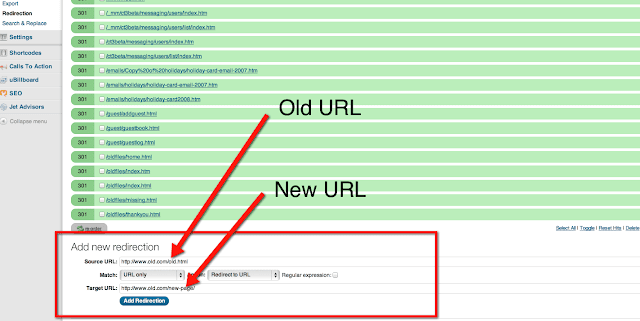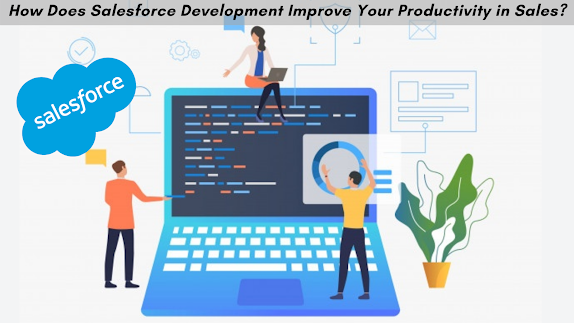Complete Guide On Moving WordPress from HTTP to HTTPS
Wordpress website ran on an HTTP connection for a long long time. But when the Google announced that the websites would not lose their ranking when they move from HTTP to HTTPS. The company also announced that the websites need to transfer to the HTTPS. Otherwise, the chrome will display ‘Not Secure’ in the address bar.
The main migration process is explained below step by step:-
Step 1- Backup the Website:-
The user should always take the backup not only during the migration process but whenever some changes are going to make so that if anything goes wrong than the user can go back to the working version. Similarly, before initiating the migration process, the user needs to take backup. Although a better option for the user is to run the process in a test server first and not on the live website.
Step 2- Implement SSL Certificate:-
Getting an SSL certificate process can be simple or tricky depends upon the host of the website. If a user gets SSL certificate from a different source than they need to follow the instructions of the hosting provider to implement the switch. Once the certificate is installed than user needs to start making the necessary changes to the Wordpress website.
Step 3- Add HTTPS to the Wordpress Admin Area:-
The new safe connection can be experienced is the Wordpress dashboard. First of the back end need to be secured so that whenever a user logs in, the information is exchanged securely. After that, update the file and test it to see if it works properly However, HTTPS can be set up manually. If the user is enabled to do it manually as it requires to troubleshoot the issues manually than they can Hire Wordpress developer.
Step 4- Update Site Address:-
When the Wordpress backend is moved over to the HTTPS, the same process needs to be done for the remainder of the site. This can be done by updating the site address. Go to Settings > General and it will be done. In the Address bar add HTTP:// to the beginning of Wordpress address and site address. After that, update the setting and the user needs to log in again.
Step 5- Content Links and Templates Links needs to be changed:-
Now it is time to update any links in the content and database that includes the old HTTP protocol. There are some plugins available which can be helpful. But when using the plugins it needs to be handled with care as it can also screw up the website. If the external resources links and assets are available in the theme templates and function files with HTTP links than it needs to be corrected.
Step 6- Implement 301 redirects in .htaccess:-
Now user need to move the website to HTTPS by setting up a redirect that sends visitors automatically to the secure version and for that .htaccess will be used. It contains the permalinks.
Step 7- Test and Go live:-
After performing the above steps, it is time to perform a test to see if everything is working correctly. Insert domain name in the SSL test and click submit. This will give the details of how well the user has implemented the SSL. Submit the Site to the Google Search Console:- Google considers HTTP and HTTPS as two different websites so the user needs to let the Google know about the website updation. Once the user verifies the account, Google will start showing the search console report. That’s it.